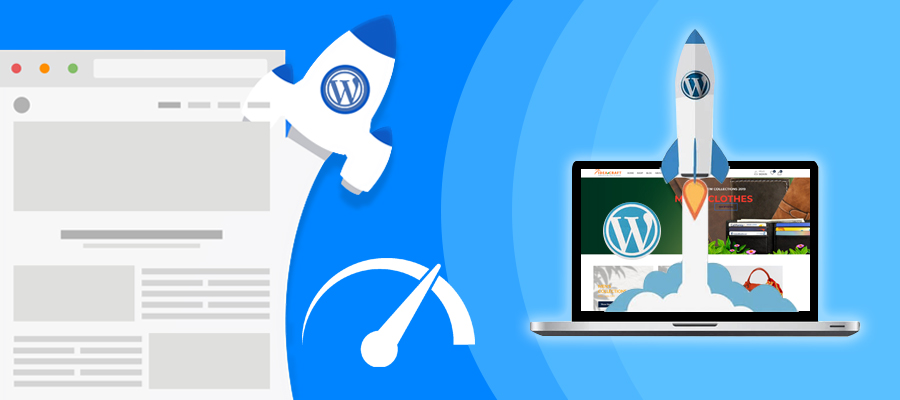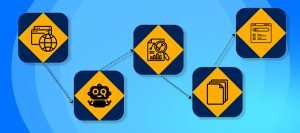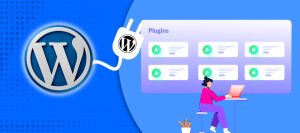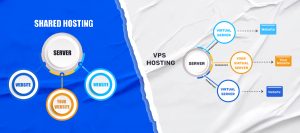In the digital age, website speed is a critical factor that influences user experience, engagement, and even conversion rates. If your WordPress website is sluggish, visitors are likely to leave before it finishes loading, leading to increased bounce rates and lower overall satisfaction. Moreover, search engines like Google prioritize faster sites, meaning a slow-loading website could negatively impact your rankings. Fortunately, speeding up your WordPress site is achievable with the right strategies. This guide will explore effective techniques to enhance your website’s performance.
Why Speed Matters
Understanding the significance of website speed is crucial for anyone running a website. Here are several reasons why you should prioritize speed optimization:
- User Experience: Research shows that a one-second delay in page load time can result in a 7% reduction in conversions. A fast website provides a better user experience, keeping visitors engaged and encouraging them to explore more pages.
- Search Engine Optimization (SEO): Google considers page speed as a ranking factor. Faster websites generally rank higher in search results, leading to increased visibility and organic traffic.
- Mobile Usability: With the rise of mobile browsing, optimizing for speed is even more essential. Google uses mobile-first indexing, meaning the mobile version of your site is considered the primary version for ranking purposes.
- Reduced Bounce Rates: Slow-loading sites can lead to high bounce rates, which negatively affects your site’s reputation and rankings. Ensuring fast load times helps retain visitors.
- Higher Conversion Rates: Faster websites lead to improved conversion rates. Whether your goal is to sell products, capture leads, or drive sign-ups, speed can significantly impact your success.
1. Choose a Quality Hosting Provider
The foundation of your website’s speed lies in your hosting provider. A reputable host can dramatically improve your website’s performance. Consider the following when choosing a hosting provider:
- Type of Hosting: Choose between shared, VPS, or dedicated hosting based on your needs. Shared hosting is economical but may slow down your site during traffic spikes. VPS or dedicated hosting provides better resources and performance.
- Server Location: Opt for a host with data centers located near your target audience to minimize latency and improve loading times.
- Solid-State Drives (SSDs): Hosts offering SSDs can access and deliver data faster than traditional hard drives, resulting in quicker load times.
- Scalability: Choose a host that allows you to upgrade your plan as your website grows, ensuring consistent performance even during traffic surges.
2. Implement Caching
Caching stores static copies of your web pages, which reduces server load and speeds up delivery to users. Here are some popular caching plugins you can use:
- W3 Total Cache: A comprehensive plugin that enhances site performance through page caching, database caching, and object caching.
- WP Super Cache: Generates static HTML files from your dynamic WordPress site, serving them to visitors for improved load times.
- LiteSpeed Cache: An excellent choice for sites hosted on LiteSpeed servers, offering powerful caching capabilities along with additional optimization features.
How to Set Up Caching
- Install the Plugin: Go to your WordPress dashboard, navigate to Plugins > Add New, and search for your preferred caching plugin. Click “Install Now” and then “Activate.”
- Configure Settings: Each caching plugin has its settings. Follow the setup wizard or customize the settings based on your needs, enabling features like page caching, browser caching, and GZIP compression.
- Test Speed: After configuration, test your website’s speed using tools like Google PageSpeed Insights or GTmetrix to measure improvements.
3. Optimize Images
Images often account for a significant portion of a web page’s weight. Optimizing images can drastically improve load times. Here are key practices:
- Choose the Right Format: Use JPEG for photographs due to its balance of quality and file size, and PNG for graphics requiring transparency. Consider using the WebP format for even better compression.
- Compress Images: Use online tools like TinyPNG or JPEGmini to compress images before uploading them. Alternatively, plugins like Smush or ShortPixel automate image optimization.
- Resize Images: Ensure images are no larger than necessary for their intended use. Use tools like Photoshop or online services like Canva to resize images before uploading.
- Implement Lazy Loading: Lazy loading delays the loading of images until they are visible in the user’s viewport, significantly improving initial load times. Plugins like a3 Lazy Load can facilitate this.
4. Minimize HTTP Requests
Each element on a webpage (images, scripts, stylesheets) requires an HTTP request. Reducing the number of requests can speed up your website. Here’s how:
- Combine CSS and JavaScript Files: Use plugins like Autoptimize or WP Rocket to merge multiple CSS and JavaScript files into fewer files, thus reducing the number of requests.
- Reduce External Scripts: Limit the use of external scripts (e.g., fonts, analytics, social media widgets) to only the essentials.
- Remove Unused Plugins: Deactivate and delete any plugins that add unnecessary requests or functionality that you no longer need.
5. Enable GZIP Compression
GZIP compression reduces the size of files (HTML, CSS, JavaScript) sent from the server to the browser, significantly improving load times. Here’s how to enable it:
- Using a Plugin: Many caching plugins, like WP Rocket and W3 Total Cache, enable GZIP compression automatically.
- Manual Method: If you have access to your website’s .htaccess file, you can enable GZIP by adding the following code:
<IfModule mod_deflate.c>
AddOutputFilterByType DEFLATE text/html text/plain text/xml text/css text/javascript application/javascript
</IfModule>
6. Optimize Your Database
A cluttered database can slow down your website. Regularly cleaning and optimizing your database is essential for maintaining performance. Here are tips:
- Use a Database Optimization Plugin: Plugins like WP-Optimize or Advanced Database Cleaner can help you remove unnecessary data like post revisions, spam comments, and transient options.
- Schedule Regular Cleanups: Set a schedule for regular database optimization to keep your database clean and efficient.
- Backup Before Optimization: Always back up your database before performing any optimization to prevent data loss.
7. Utilize a Content Delivery Network (CDN)
A CDN distributes your website’s content across multiple servers worldwide, allowing users to access it from the nearest server. This reduces latency and speeds up load times. Here’s how to implement a CDN:
- Choose a CDN Provider: Popular CDN providers include Cloudflare, StackPath, and KeyCDN.
- Set Up the CDN: Follow the provider’s setup instructions, which often include modifying your DNS settings to point to the CDN’s servers.
- Integrate with WordPress: Some CDN providers offer WordPress plugins for easier integration, allowing you to configure settings directly from your WordPress dashboard.
8. Keep WordPress Updated
Regular updates to WordPress core, themes, and plugins are vital for speed and security. Here’s how to ensure your site remains updated:
- Automatic Updates: Enable automatic updates for minor releases by navigating to Settings > General in your WordPress dashboard.
- Regular Checks: Frequently check for updates to your themes and plugins, and install them as needed. Staying updated helps improve performance and security.
9. Choose a Lightweight Theme
The theme you select has a significant impact on your site’s speed. Opt for a lightweight theme designed for performance. Here are a few recommended themes:
- Astra: Highly customizable and optimized for speed, Astra is a popular choice among WordPress users.
- GeneratePress: A lightweight theme that prioritizes usability and speed while offering extensive customization options.
- Neve: Fast and lightweight, Neve is compatible with various page builders and is designed for mobile responsiveness.
10. Deactivate Unused Plugins
Plugins add functionality but can also slow down your website if not managed properly. Here’s how to handle plugins effectively:
- Assess Plugin Necessity: Review the plugins you have installed and determine which ones are actively used.
- Remove Unused Plugins: Deactivate and delete any plugins that are no longer needed to reduce the load on your website.
- Limit Heavy Plugins: Be cautious about using plugins known for being resource-intensive. Consider lighter alternatives that provide similar functionality without sacrificing performance.
11. Optimize CSS and JavaScript
Minifying and combining CSS and JavaScript files can significantly improve load times. Here’s how:
- Minification: Minification involves removing unnecessary characters (spaces, comments) from your CSS and JavaScript files. Plugins like Autoptimize or WP Rocket can automate this process.
- Combine Files: Combine multiple CSS and JavaScript files into single files to reduce HTTP requests. Most caching plugins include this feature.
- Load JavaScript Asynchronously: Loading JavaScript files asynchronously allows the browser to continue rendering the page while scripts load, reducing perceived load times.
12. Implement HTTP/2
If your hosting provider supports it, enabling HTTP/2 can improve your website’s speed. HTTP/2 allows multiple requests and responses to be multiplexed over a single connection, reducing latency and improving performance.
- Check Compatibility: Ensure your hosting provider supports HTTP/2. You can use online tools to check if your website is using HTTP/2.
- Enable on Server: If supported, your hosting provider may enable HTTP/2 automatically. If not, you may need to adjust settings or consult your host for assistance.
13. Monitor Website Performance
Regular monitoring of your website’s performance is essential for ongoing optimization. Here are tools to help you keep track:
- Google PageSpeed Insights: Provides insights on your website’s speed and suggestions for improvements.
- GTmetrix: Analyzes your site’s speed and provides detailed reports on loading times, recommendations, and more.
- Pingdom: Offers performance monitoring tools that provide insights into load times and suggestions for improvement.
- WebPageTest: Provides in-depth analysis of your website’s performance, including detailed waterfall charts.
14. Review Third-Party Integrations
Third-party integrations, such as analytics scripts and advertising networks, can add to the load time of your website. Here’s how to manage them:
- Limit Third-Party Scripts: Only use essential third-party scripts, such as those for analytics and tracking.
- Load Scripts Asynchronously: Load external scripts asynchronously to prevent them from blocking the loading of your website’s content.
- Consider Alternatives: If a third-party service is slowing down your site, explore alternatives that offer similar functionality with less impact on performance.
15. Regularly Audit Your Website
Performing regular audits of your website can help identify potential issues affecting speed. Here’s what to look for:
- Broken Links: Use tools like Broken Link Checker to find and fix broken links that can slow down your website.
- Redirects: Excessive redirects can slow down load times. Ensure that redirects are minimized and optimized.
- Content Quality: Regularly review your content to ensure it remains relevant and optimized for speed. Consider archiving or removing outdated posts.